Frequency Overview
Overview
- Frequencies reference two settings from the Schedule Master to determine what is considered a Working Day:
- Workdays per Week
- Holiday Calendars
- Selections for Workdays per Week and a Holiday Calendar determine the Non-Working Days for that Schedule
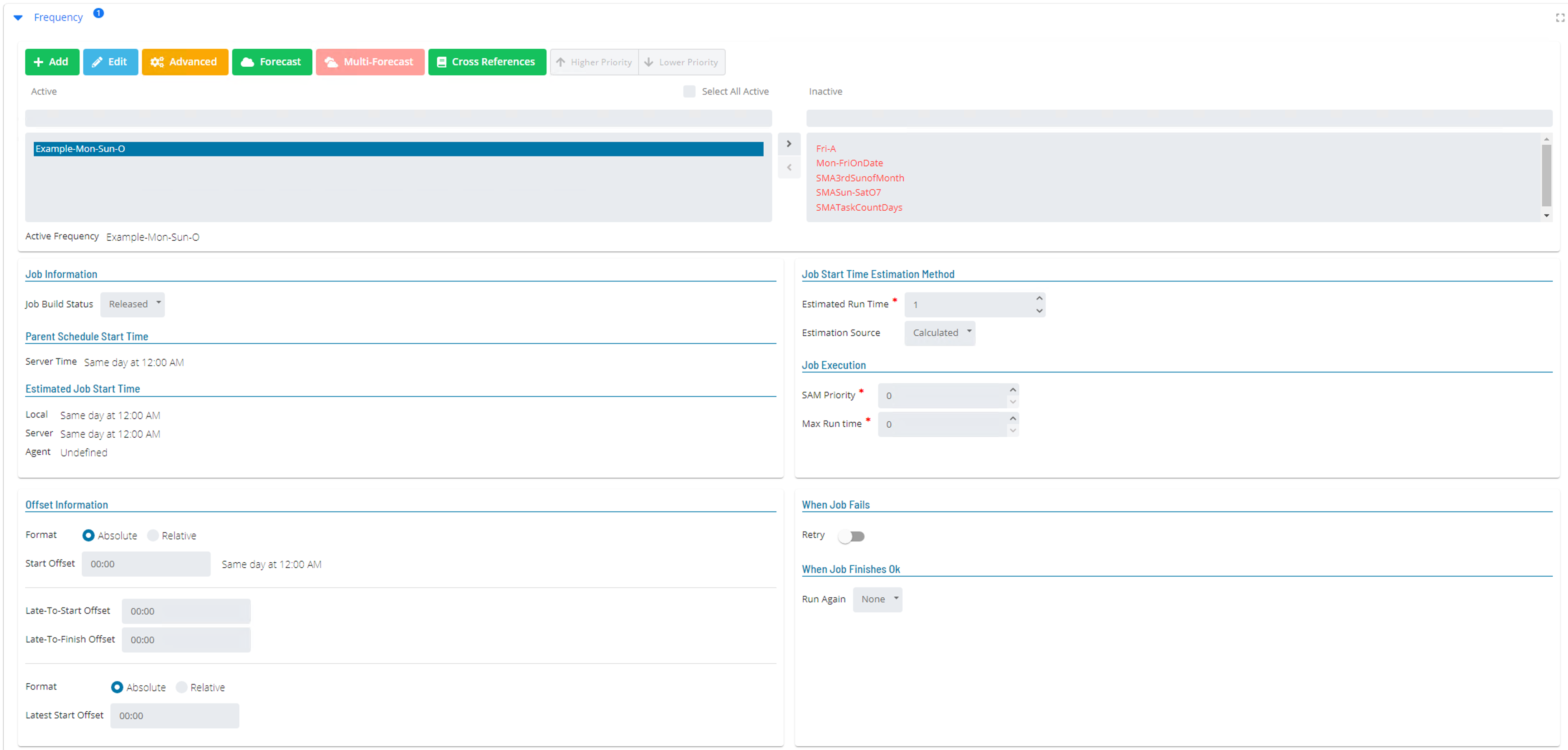
Assiging Frequency to a Job
- Click the Add button under the Frequency list to create a New Frequency
- Select an existing Frequency from the Inactive list and move it to the Active list
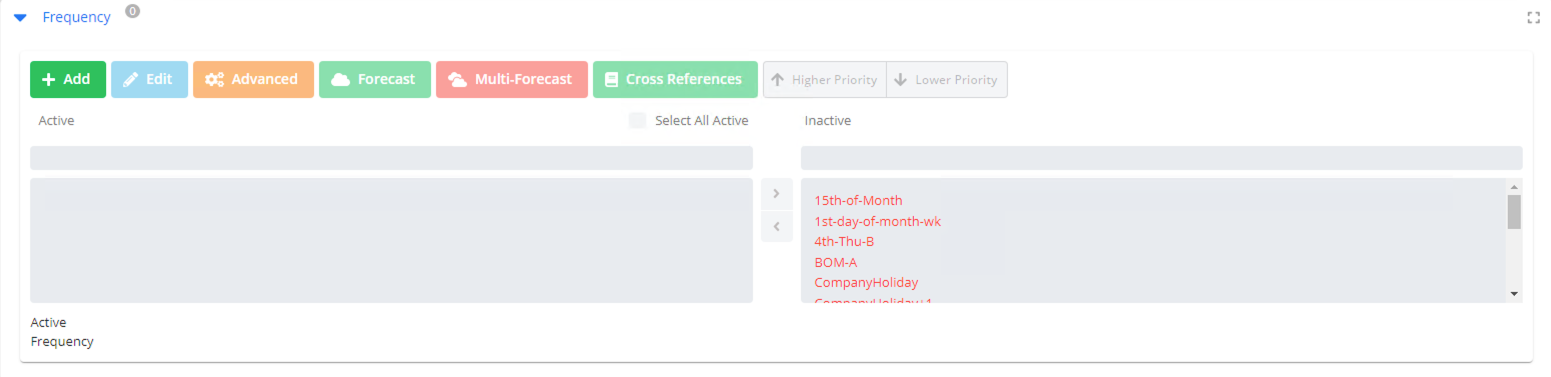
Frequency Manager Wizard
- Always start with When to Schedule
- Depending on selection, different fields will be available
- Select desired days, interval, occurrence, or period as needed

When to Schedule Options
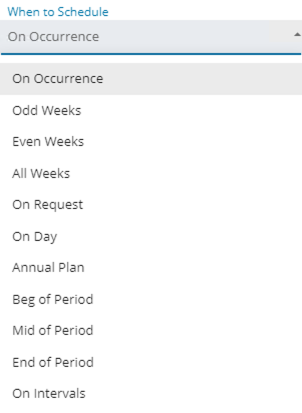
AOBN Flag
- A/O/B/N flag will tell a Frequency how to react if the selected day is non-working day
- After Date will run a Job on the first working day after a non-working day
- On Date will run a Job on a non-working day anyway
- Before Date will run a Job on the first working day prior to a non-working day
- Not Schedule will simply not run a Job on a non-working day
Enterprise Manager
Details
Overview
- After clicking the Add button under Frequency list:
- Create New Frequency
or - Select Existing Frequency
- Create New Frequency
caution
Always start with “When to Schedule”
- Depending on selection, different fields will be available
- Select desired days, interval, occurrence, or period
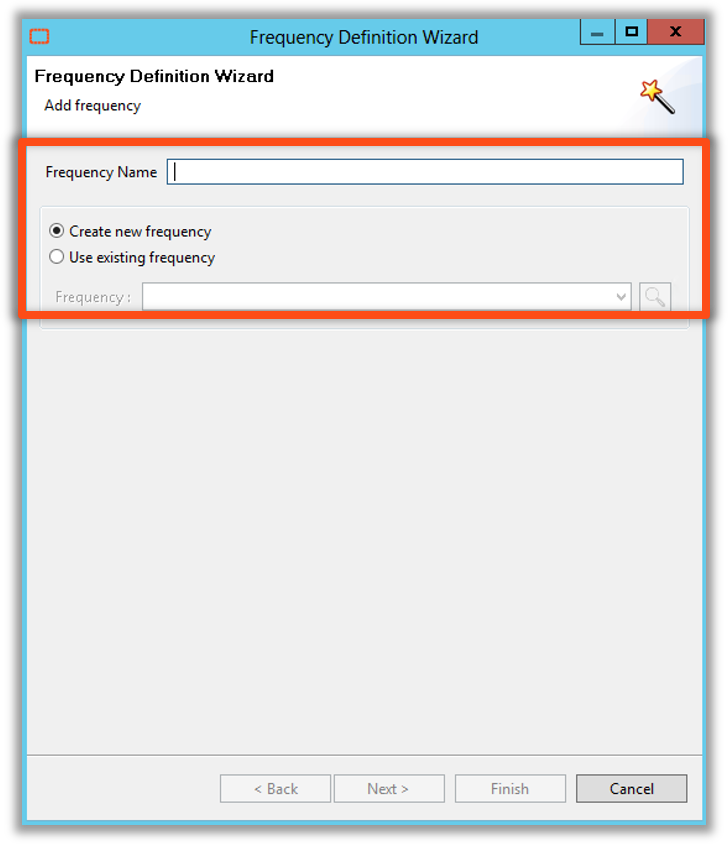
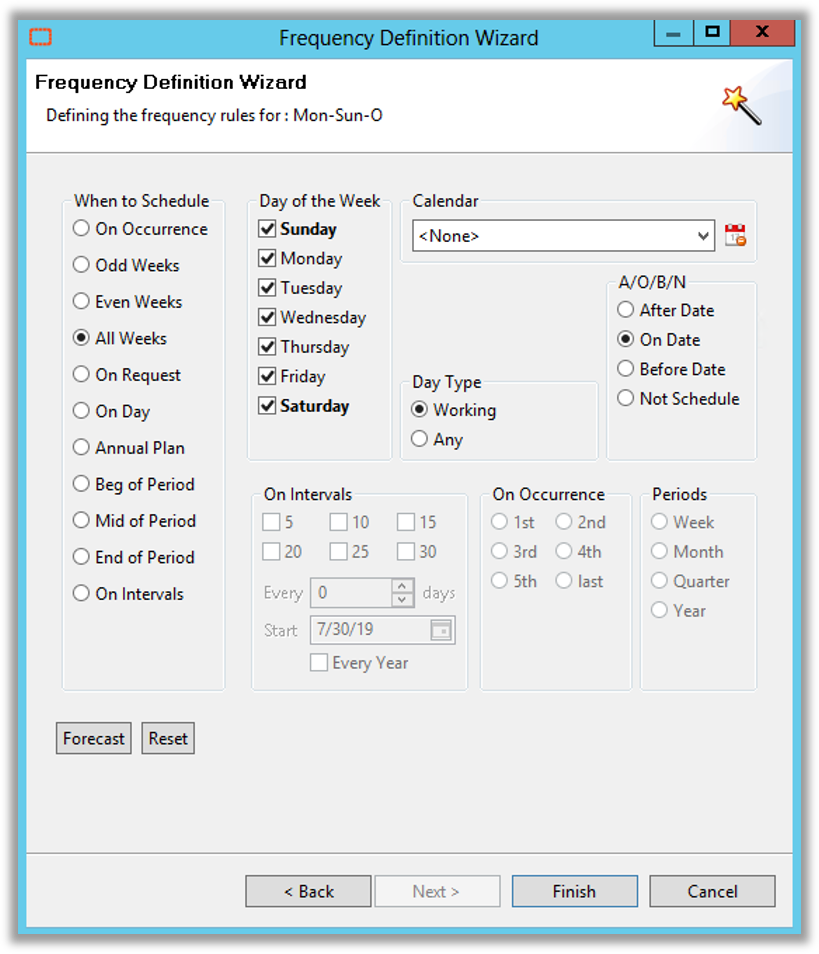
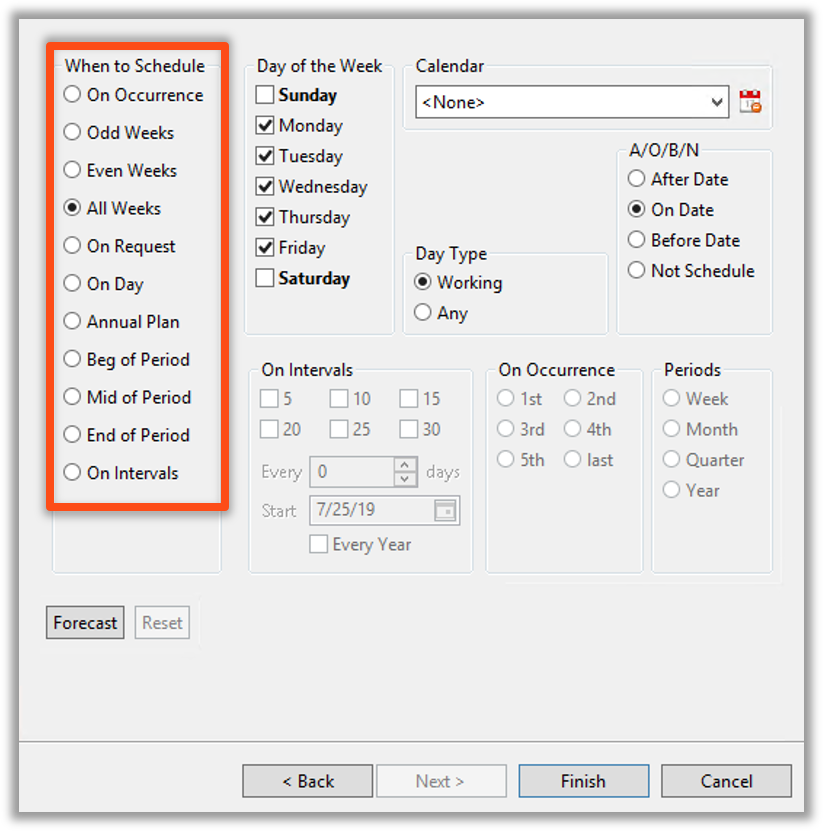
- Frequencies reference two settings from a Schedule to determine what is considered a working day
- Workdays per Week
- Holiday Calendars
- Selections for workdays per week and a Holiday Calendar will determine non-working days for that Schedule
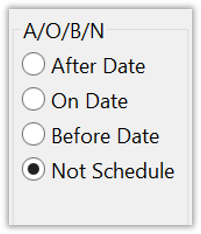
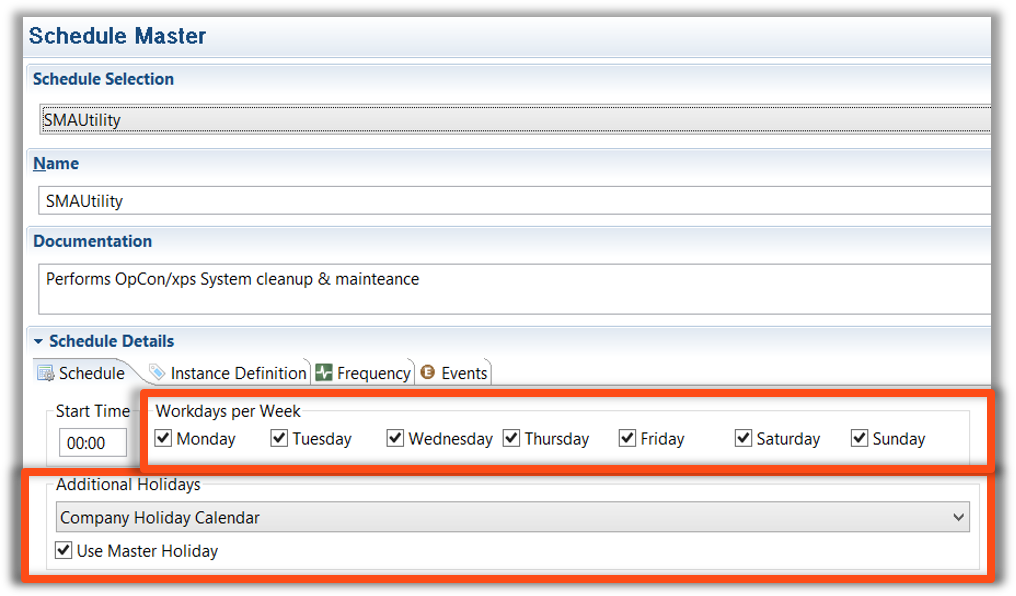
Frequency Definition Wizard - A/O/B/N
- A/O/B/N flag will tell a Frequency how to react if the selected day is non-working day
- After Date will run a Job on the first working day after a non-working day
- On Date will run a Job on a non-working day anyway
- Before Date will run a Job on the first working day prior to a non-working day
- Not Schedule will simply not run a Job on a non-working day
